Support


How to Connect your iDive or your iX3M to a Windows PC.
> Download the USB drivers => Click here to download the USB driver (.zip format)
> Extract the .zip file
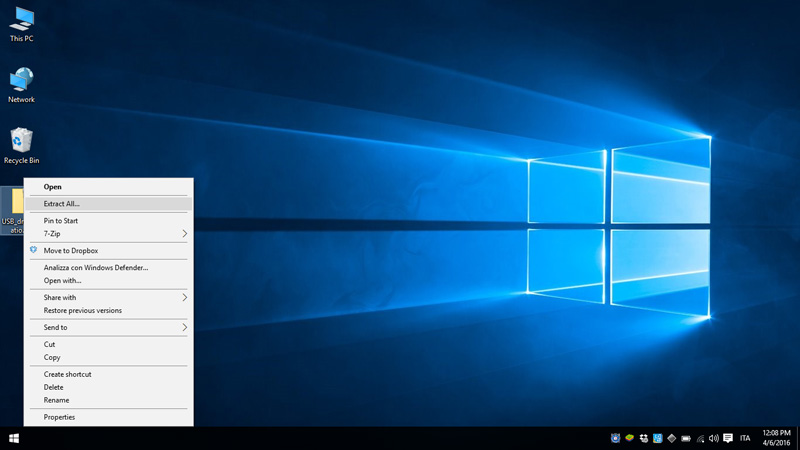
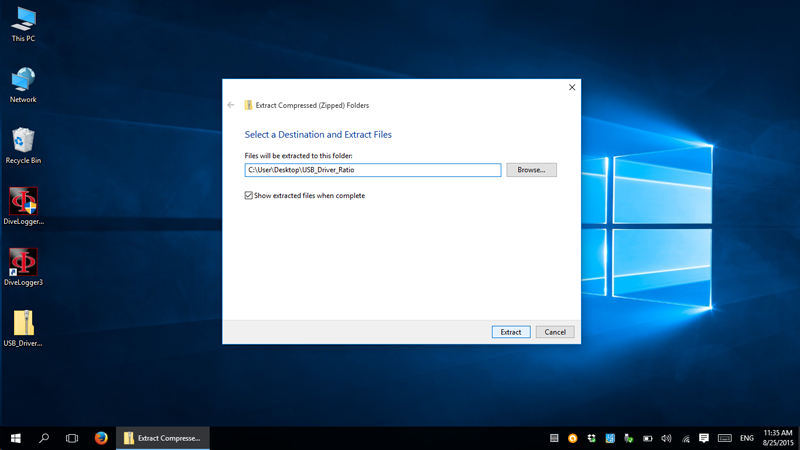
> Right-click on "dp-choose" and "Run as administrator"
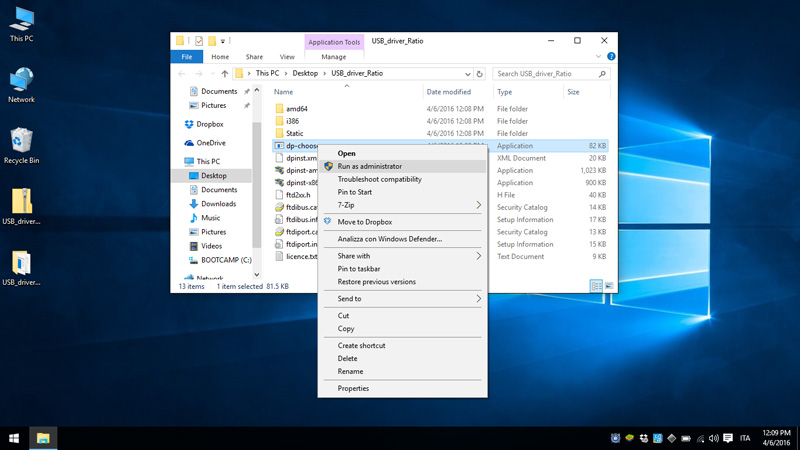
> Allow the program to install the drivers
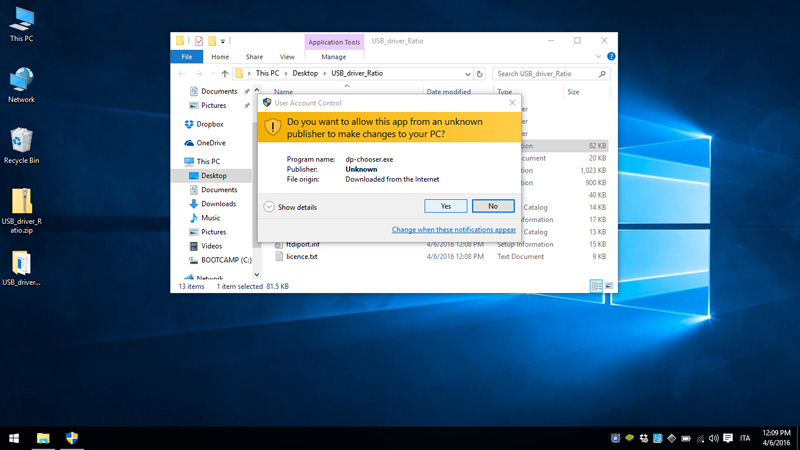
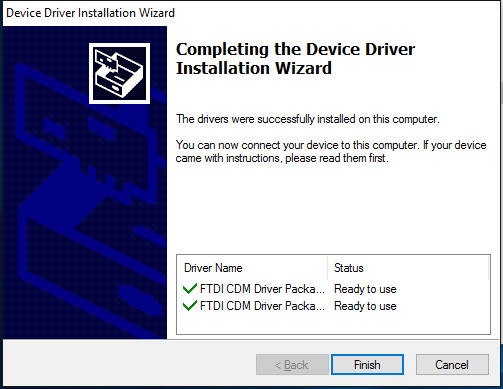
> If the automatic installation of the drivers fails follow -> this tutorial <- to install the drivers manually
> Plug the USB Cable to your PC
> Browse for the "Device Manager" on your PC (you can find it in the control panel or in the search box)

> Double click on "Ports (COM & LPT) to find witch COM port has been assigned to the USB cable.
" USB Serial Port (COMx)"
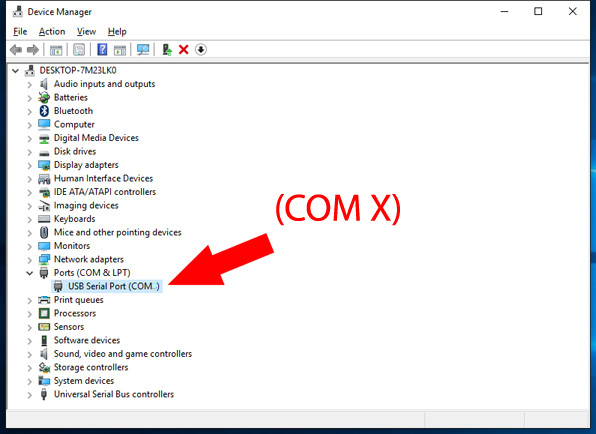
> Download and install the latest version of DiveLogger.
Download the DiveLogger
for a RATIO® Computer
> Once installed right-click on the DiveLogger3 icon on your desktop and "Run as administrator"
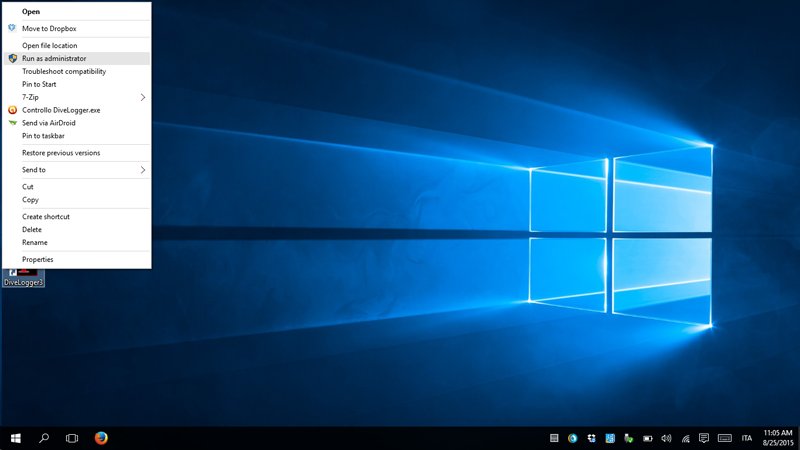
> Click on "Setup" and select the COM port that Windows has assigned to the USB port in the Device Manager and click "Confirm"
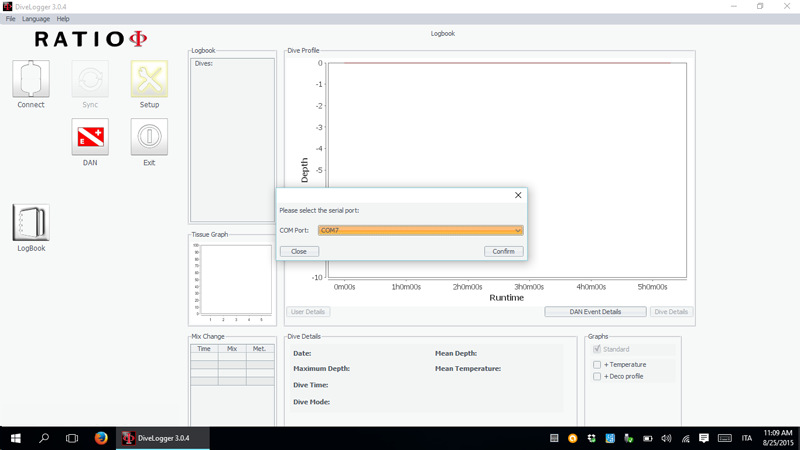
> Check that the o-ring of the USB cable is on its place (see picture)
(The device will not be able to connect properly if the o-ring is missing!).

> Plug the USB cable to the iDive or iX3M.
Plug the cable connector, make sure that the small protuberance on the cable head (grey and red in the picture) is placed as shown in the first picture below.
Gently turn the cable head as shown in the second picture below
If you have an iDive:
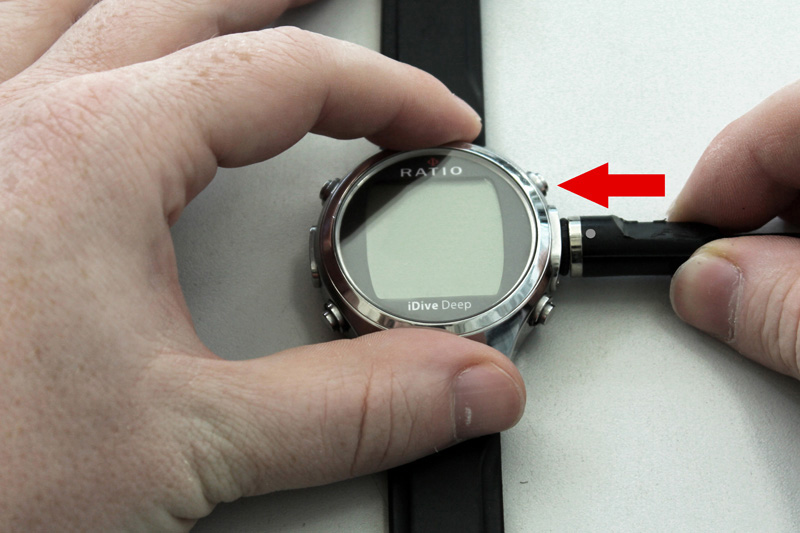

If you have an iX3M:

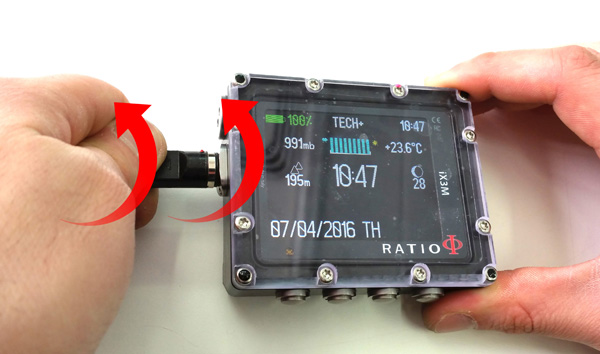
> Activate the PC MODE on your iDive or iX3M (see the user manual ->here<-)

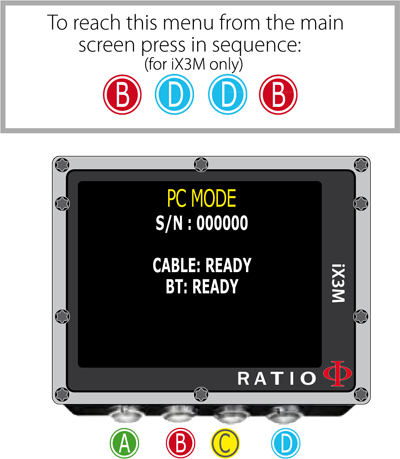
> Make sure to be connected at internet, on the DiveLogger3 click "Connect"
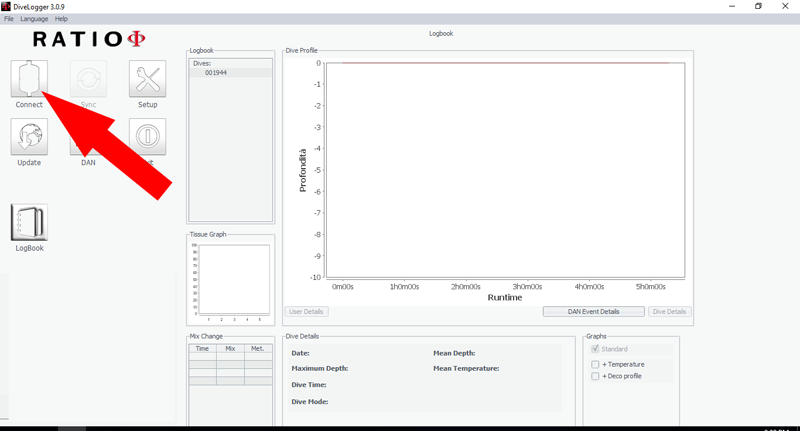
> If the connection is successfully established the "Sync" button and the "App Center" button will be activated.
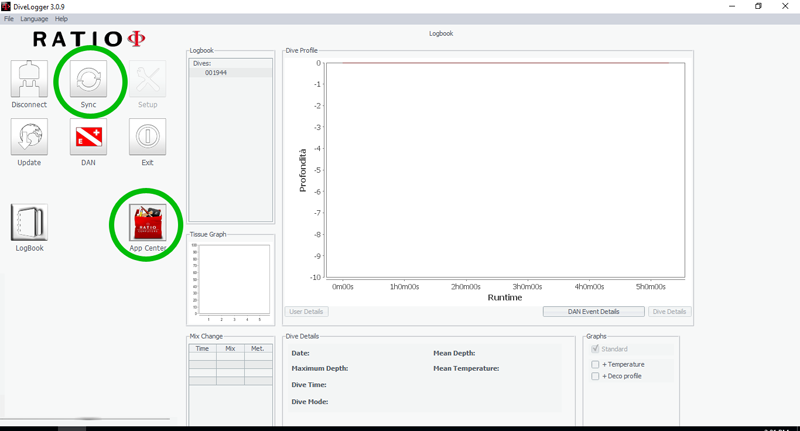
> Once the device is connected click on:
- "Sync" to download the dives from your RATIO® device to your PC (it may takes some minutes).
All dives will be shown in the "Logbook"
box. Click on the small "+" to see the list of the dives downloaded in the DiveLogger3
- "Update" to check if a new update is available for your device. (The DiveLogger automatically checks for updates, probably you will not need to use this button)
- "DAN" to send your dive date to the DAN DL7 project.
- "App Center" to install or unistall Applications on your iDive or iX3M.
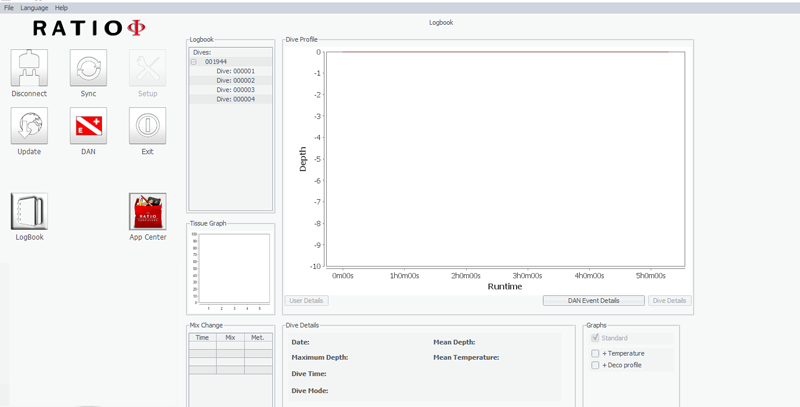
> Back to the previsous page.
