Support


Troubleshooting | DiveLogger 4
Problem:
The iX3M/iDive is not automatically detected by the DiveLogger 4.
(The image of the iX3M/iDive is not shown on the left side of the DiveLogger 4)
Solution:
Manually connect the iX3M/iDive to the DiveLogger 4.
How to:
Activate the PC Mode on the iX3M/iDive.
Plug the USB cable to your Mac (plug it directly to the Mac, do not use any hub).
Open the Applications folder of your Mac, right-clic on the DiveLogger 4 and "open".
Clic on Connection and remove the flag from Auto Connect to USB.
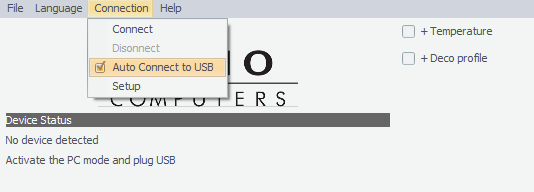
Clic on Connection, Setup and select the "/dev/tty.usbserial - xxxx" port and click Confirm.
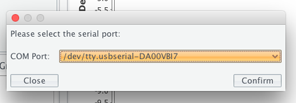
Clic on Connection, Connect
If you have followed this tutorial step-by-step but you are not been able to find the correct COM port, is possible that some other installed programs (e.g. Parallels) has installed their own COM management system. In order to install the RATIO COM management system you have to start your Mac in "Safe mode".
To start up your Mac in Safe mode follow > this tutorial by Apple.
When the Safe mode is activated follow from the beginning the main DiveLogoger 4 tutorial > here
Need more help?
support@ratio-computers.com
