Support


Requires OS 4.x.x installed in your iDive/iX3M and Mac OS X El Capitan or above.
How to Connect your iDive COLOR, iDive Sport or your iX3M to a Mac using the Ratio ToolBox.
Install the ToolBox via Terminal
To install Ratio ToolBox on Mac, follow these steps. You must be the MacBook administrator (main user).
> Open the Terminal (press Command + Space, type "Terminal", and hit Enter).
> Type the following commands one by one (press Enter after each line):
curl -O https://www.ratio-computers.com/toolbox/install_toolbox.sh
chmod +x install_toolbox.sh
./install_toolbox.sh
> Follow the on-screen instructions shown in Terminal.
🔐 Note: When entering your Mac password, no characters will appear on screen. This is normal behavior.
> Follow the on-screen instructions shown in Terminal to install the drivers and the RATIO ToolBox App. Grant any permissions requested by macOS during the installation process.
> Once the installation is complete, open the RATIO ToolBox from the App Center (Applications folder) on your Mac.
Connect your iDive/iX3M
> Check that the o-ring of the USB cable is on its place (see picture)
(The device will not be able to connect properly if the o-ring is missing!).

> Plug the USB cable to the iDive or iX3M.
Plug the cable connector, make sure that the small protuberance with the blue-dot on the cable head is placed as shown in the first picture below.
Gently turn the cable head as shown in the second picture below
If you have an iDive:


If you have an iX3M:


> Activate the PC MODE on your iDive or iX3M (see the user manual ->here<-)
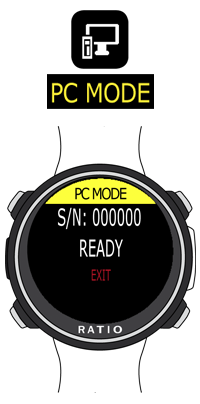
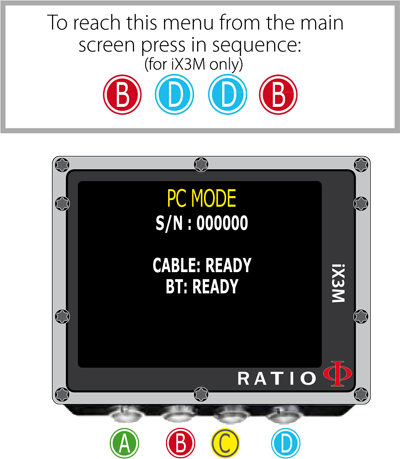
> Plug the USB cable to a USB port on your Mac.
> Click on "Connect"
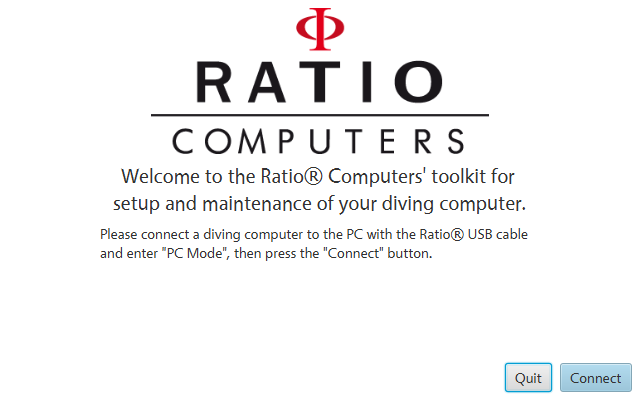
> If the connection is correctly enstablished your unit model (iDive or iX3M series) will be shown in the Ratio ToolBox.

> Once the device is connected click on:
- "Update" to update your Ratio iDive/iX3M to the latest OS version available.
- "Sync clock" To sync your Ratio iDive/iX3M clock to the one of your PC .
- "Reset to defaults" To reset the user settings of the iDive/iX3M to factory defaults (the tissue saturation will not be reset).
How to Download the iDive/iX3M Logbook using Subsurface
> Download and install the latest version of Subsurface => Click here
> Connect your iDive/iX3M to your PC using the USB cable.
> Activate the PC MODE on your iDive or iX3M
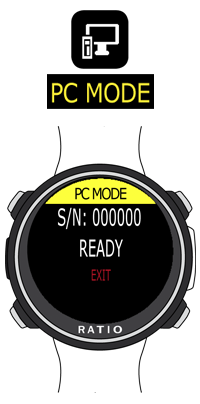
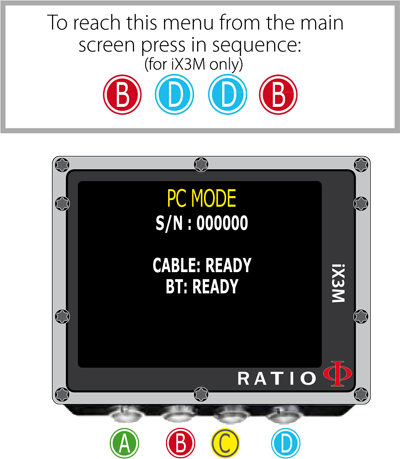
> Click on "import" and "import from dive computer"
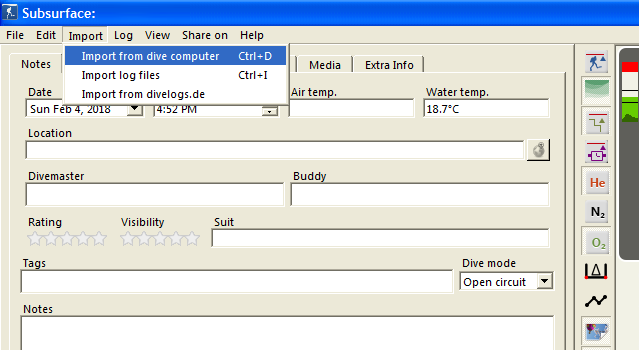
> Select "Vendor = Ratio", select your iDive / iX3M model in "Dive Computer", select the dev/tty.usbserial port and click "Download" to download all the dives stored in your iDive/iX3M logbook
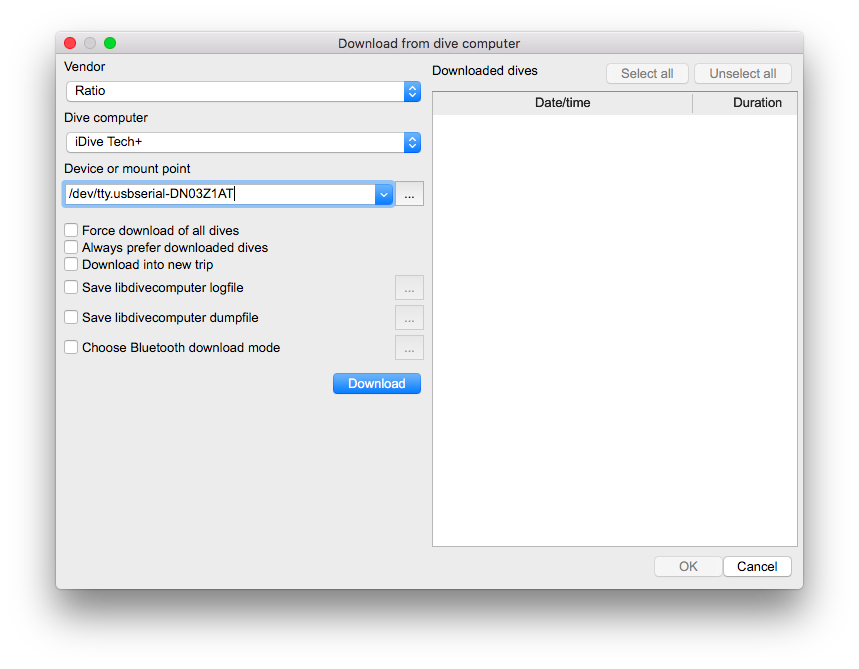
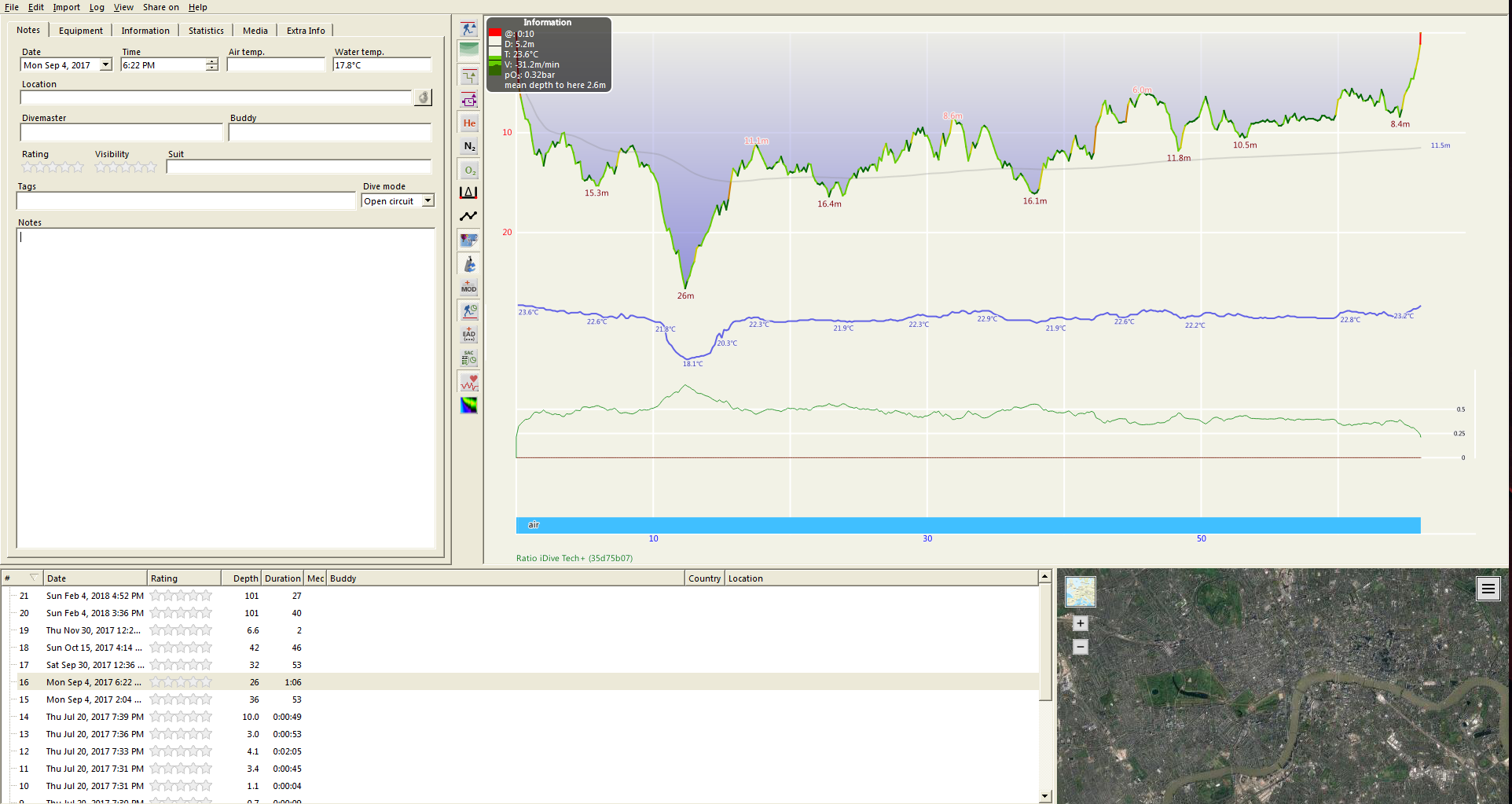
Need more help?
support@ratio-computers.com
