Support


Requires OS 4.x.x installed in your iDive/iX3M and Windows 7 or above.
How to Connect your iDive or your iX3M to a Windows PC.
Install the DiveLogger4.
> Download the USB drivers => Click here to download the USB driver (.zip format)
> Extract the .zip file
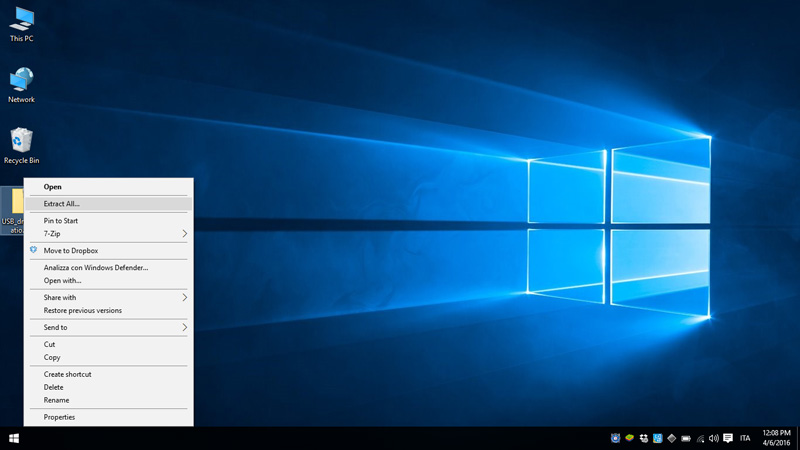
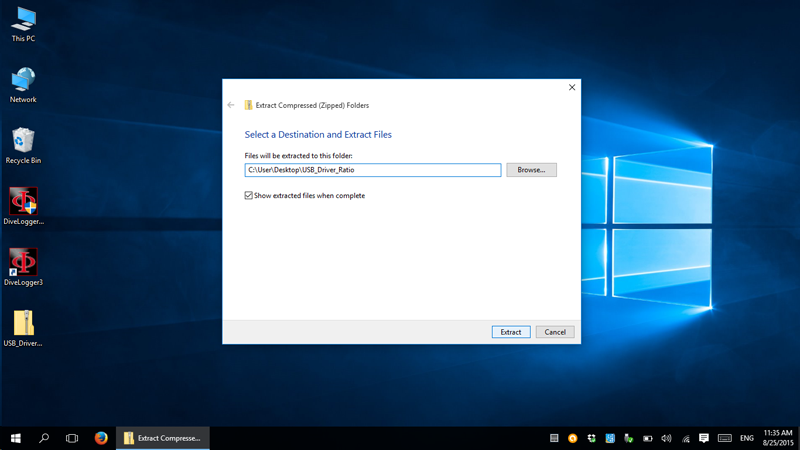
> Right-click on "dp-choose" and "Run as administrator"
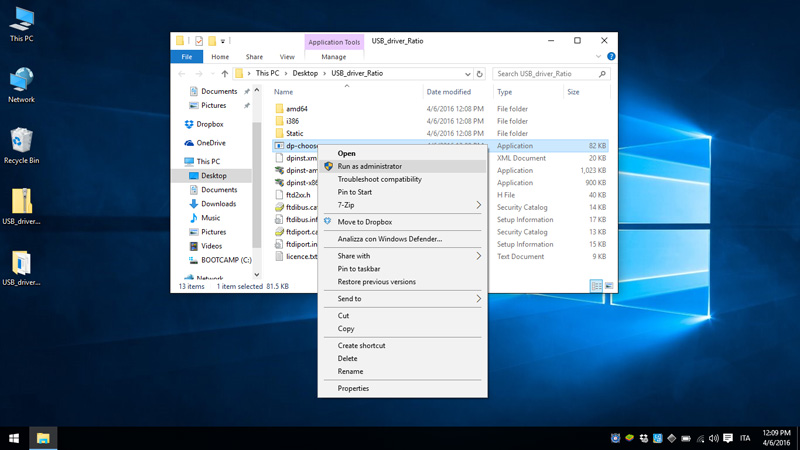
> Allow the program to install the drivers

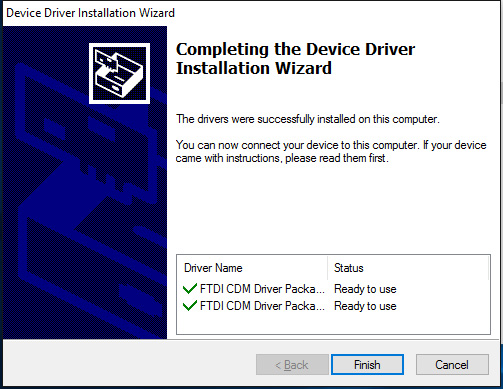
> If the automatic installation of the drivers fails follow -> this tutorial <- to manually install the drivers.
> Plug the USB Cable to your PC
> Download and install the latest version of DiveLogger 4.
According to your system security settings you would need to right-click and "Run as administrator".
If the installation fails or takes too much time try to temporaly disable your antivirus program.
Download the DiveLogger 4
for a RATIO® Computer
If the DiveLogger 4 is not able to download the dives from your iDive/iX3M, right click on the DiveLogger 4 icon and "Run as administrator"
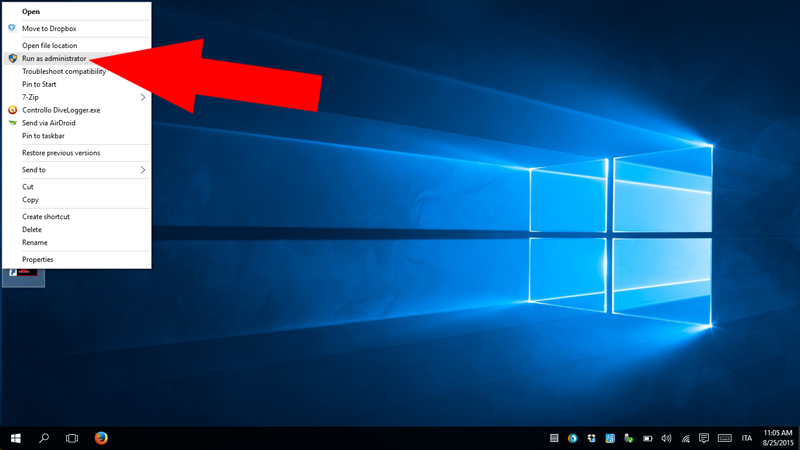
Connect your iDive/iX3M to the DiveLogger4.
> Check that the o-ring of the USB cable is on its place (see picture)
(The device will not be able to connect properly if the o-ring is missing!).

> Plug the USB cable to the iDive or iX3M.
Plug the cable connector, make sure that the small protuberance on the cable head (grey and red in the picture, your USB cable may have a blue-dot) is placed as shown in the first picture below.
Gently turn the cable head as shown in the second picture below
If you have an iDive:
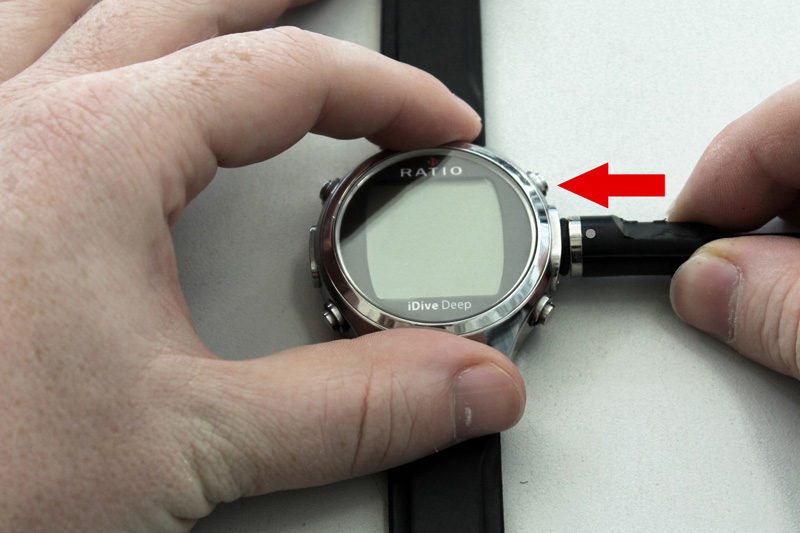

If you have an iX3M:


> Activate the PC MODE on your iDive or iX3M (see the user manual ->here<-)

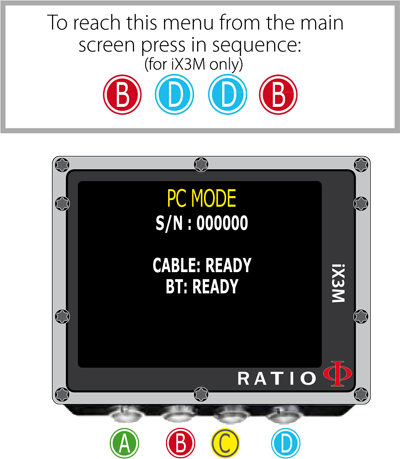
> Plug the USB cable to a USB port on your PC.
> Right-click on the DiveLogger4 icon on your desktop and "Run as administrator"
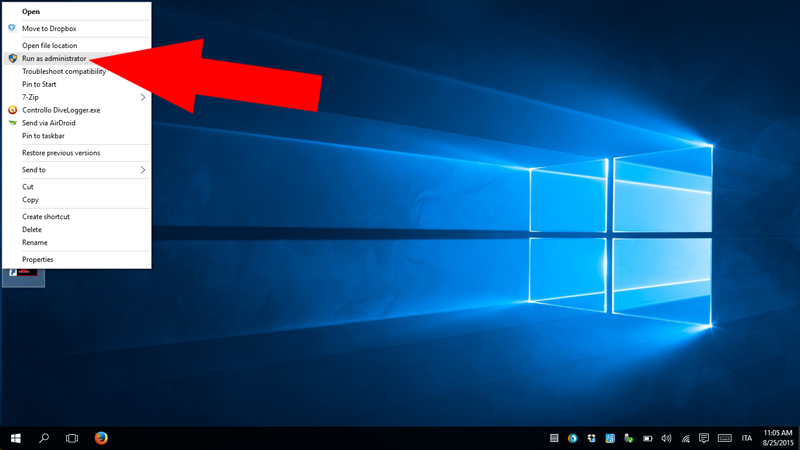
> The DiveLogger4 will automatically check if a Ratio®device (with OS 4.x.x or above) is detected by your PC and will automatically connect.
According to the system setting of your PC is possible that the Ratio device could not be correctly detected if it is not plugged and in PC MODE before to start the DiveLogger4.
> If the connection is correctly enstablished your unit model (iDive or iX3M series) will be shown in the DiveLogger4.
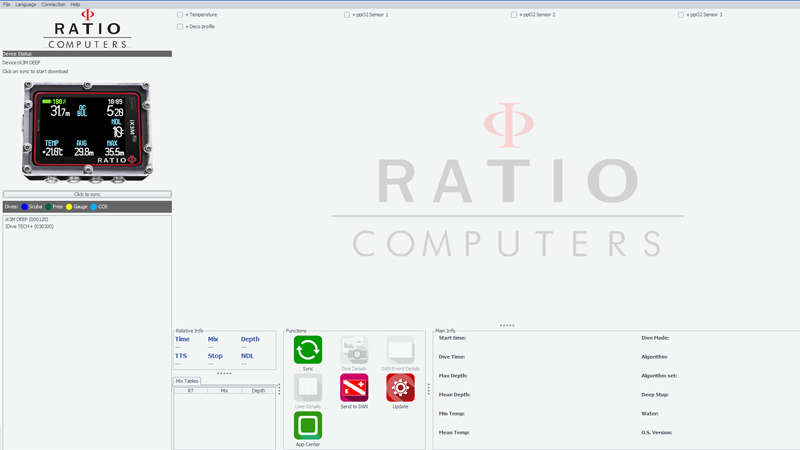
> Once the device is connected click on:
- "Sync" to download the dives from your RATIO® device to your PC.
All dives will be shown in the "Logbook"
box on the left. Double-click to show the downloaded dives (if any)
- "Dive Details", "User Details" and "DAN Event Details" to add extra information in the memorized log.
- "Update" to check if a new update is available for your device. (The DiveLogger automatically checks for updates, probably you will never need to use this button)
- "DAN" to send your dive date to the DAN DL7 project.
- "App Center" to install or unistall Applications on your iDive or iX3M.
Need more help?
support@ratio-computers.com
